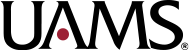Step 1: Open the Microsoft Edge browser (note: other browsers are not supported).
Visit umr.com – login as a “MEMBER”
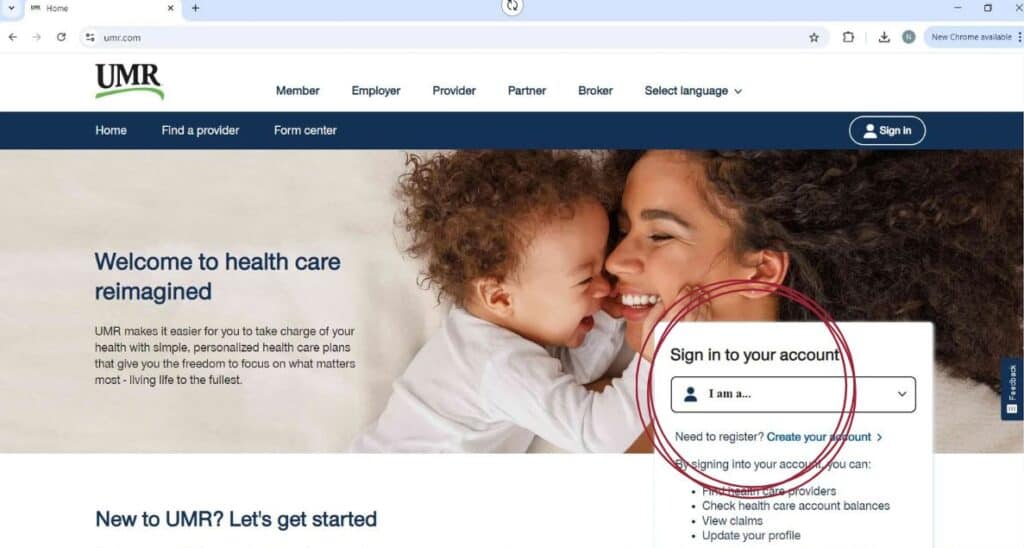
Step 2: From the UMR member home page, find the “Health Center” on the blue bar that the top of the screen. Shown below with yellow arrow.
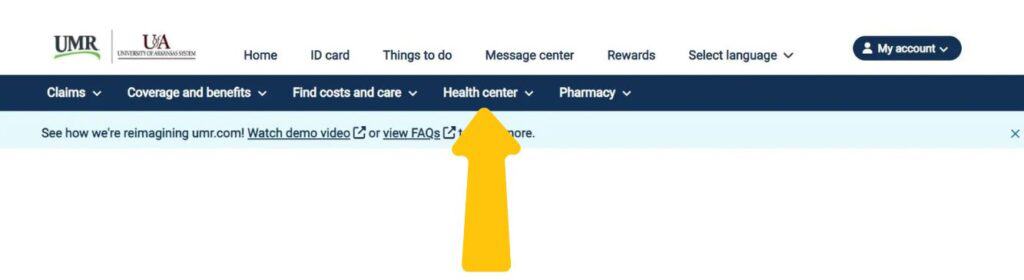
Step 3: Hover over the “Health Center” and a drop down menu will appear.
On this menu, click on the “Wellness activity center”
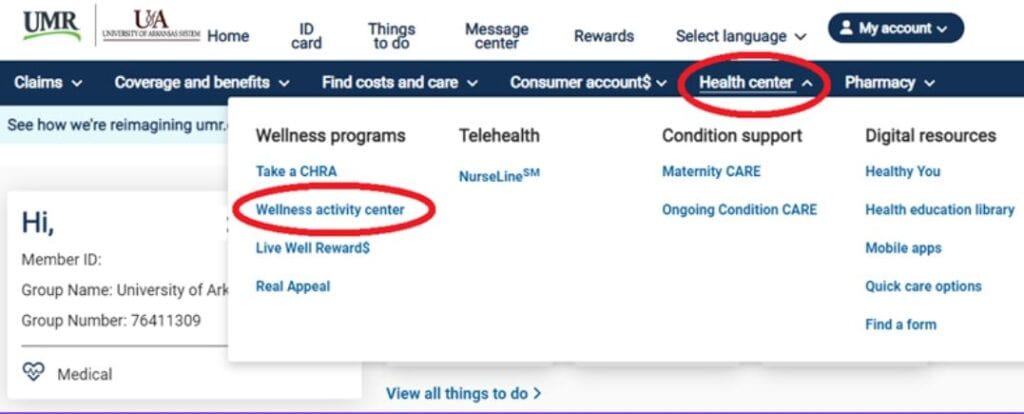
Step 4: Click on the “Get Started” button, shown below with a yellow arrow.
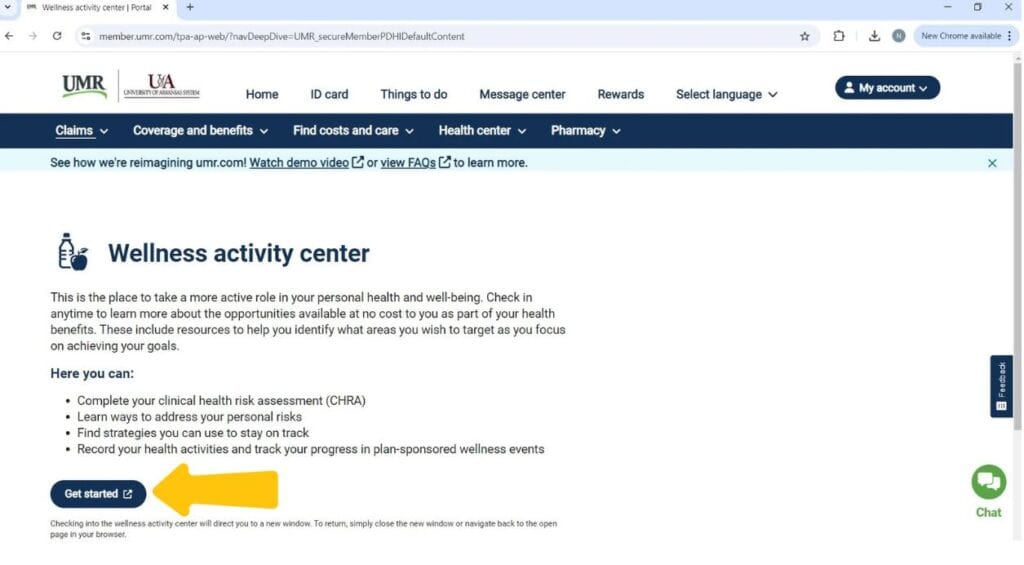
Step 5: A new screen will open (be sure that you are using Microsoft Edge).
In the “Track Your Progress” block, you will see a grey star and a statement about not being opted-in yet.
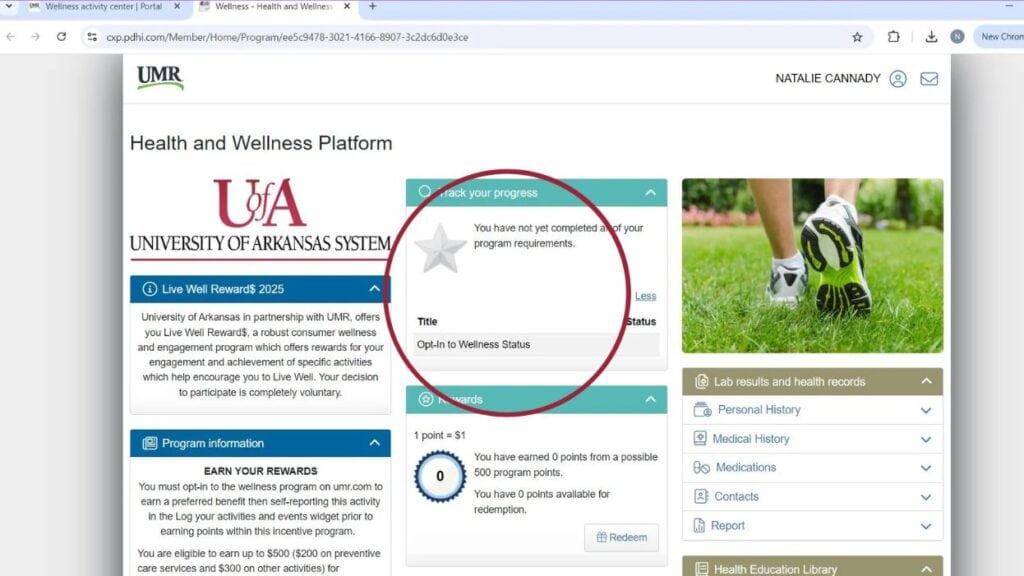
Step 6: Scroll down to the “Log your activities and events” section. You will then click “Record”.
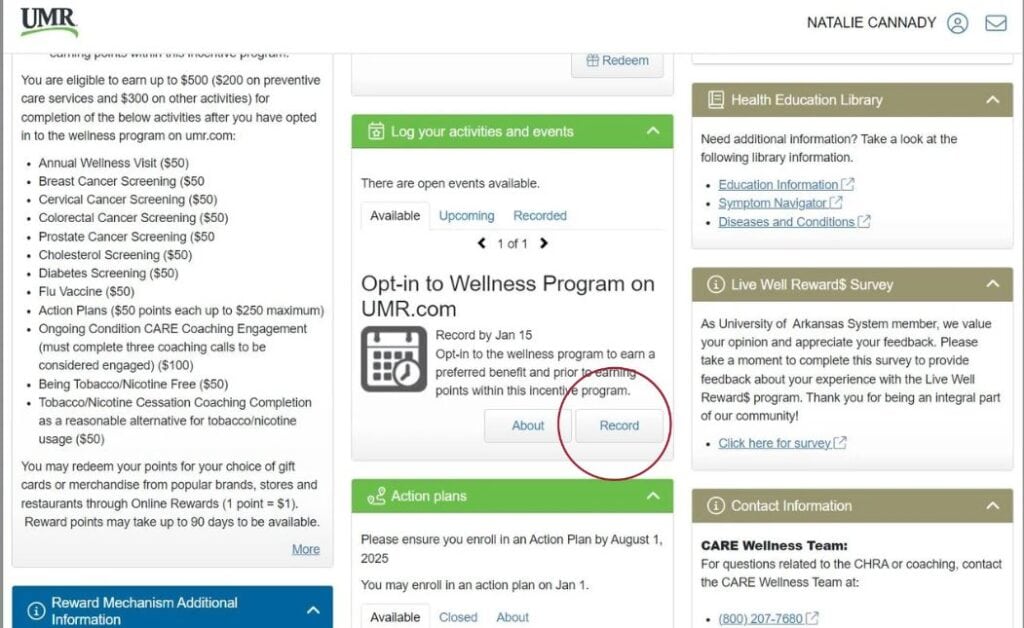
Step 7: Select today’s date on the calendar icon next to “Completed”. Then check the box stating, “I have completed the event requirements.” and then click “Record”. Once complete, refresh the webpage.
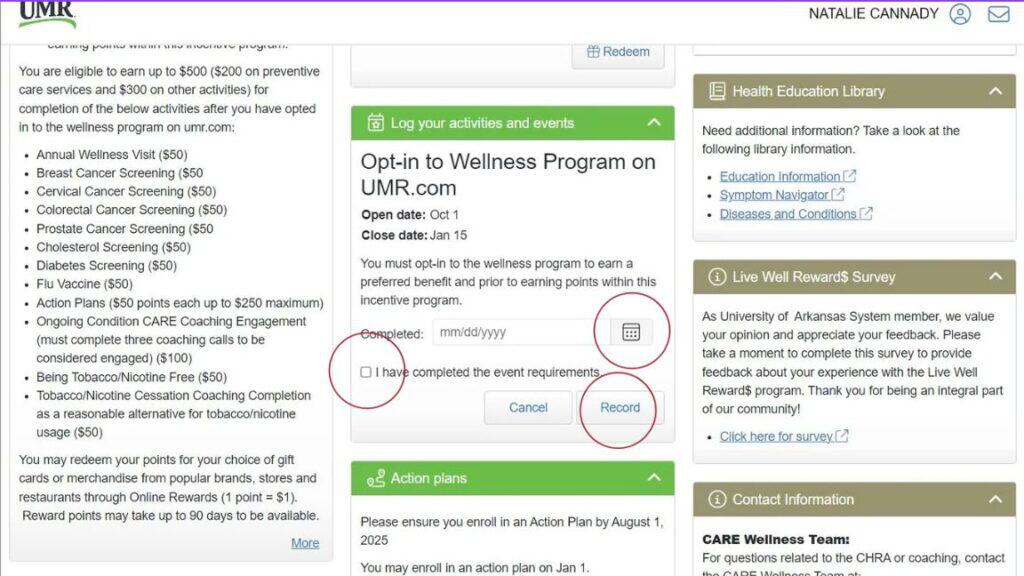
Step 8: Once the page refreshes, you should now see a gold star and a statement that reads, “Congratulations! You have met all your program requirements.”
This means you are opted-in and can begin to use the action plans and complete other challenges on this page for the 2024-2025 program. Remember, all eligible events that require insurance will be reported if qualified to the wellness portal via UMR claims data. How to Earn Points
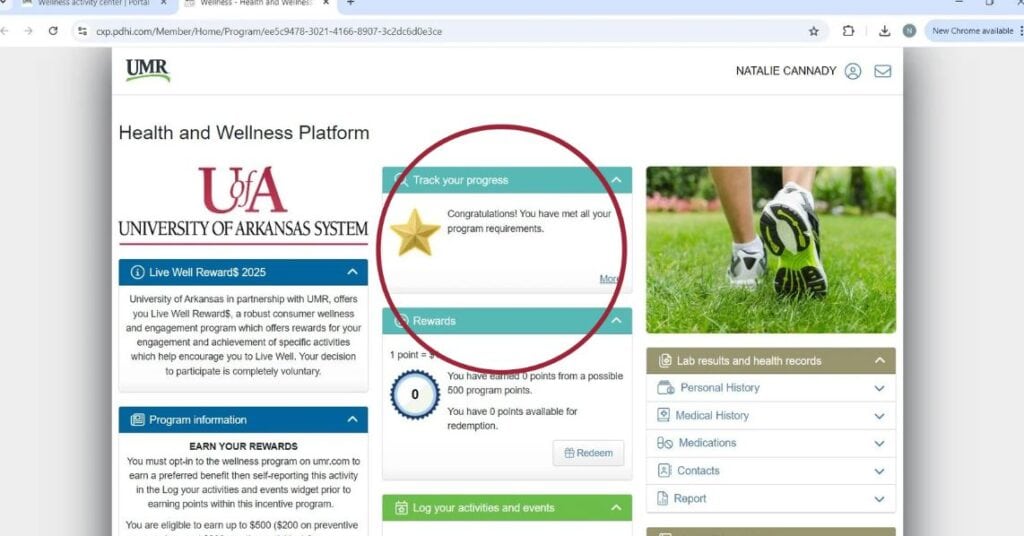
Looking for help?
For questions related to login issues or rewards, call UMR at 800-826-9781